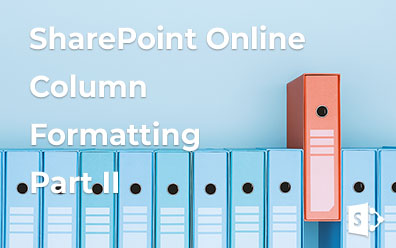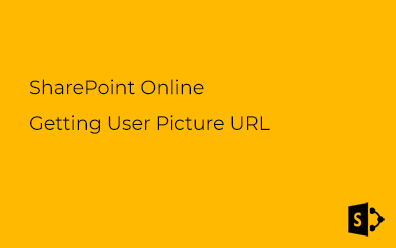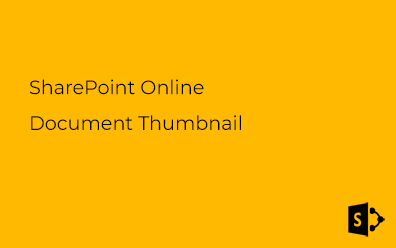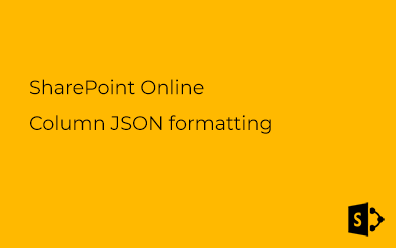SharePoint New Experience
Last year Microsoft delivered updated UI for the SharePoint Document The library is a part of the new "modern UI" of SharePoint Sites. We were waiting so long for that new vision: SharePoint UI did not change since 2010. Actually we should not use mobile devices to work with SharePoint. But now SharePoint is getting such thing which you can put in your pocket and work whenever and wherever you want.
New and classic UI
First of all look and compare new and classic experience:
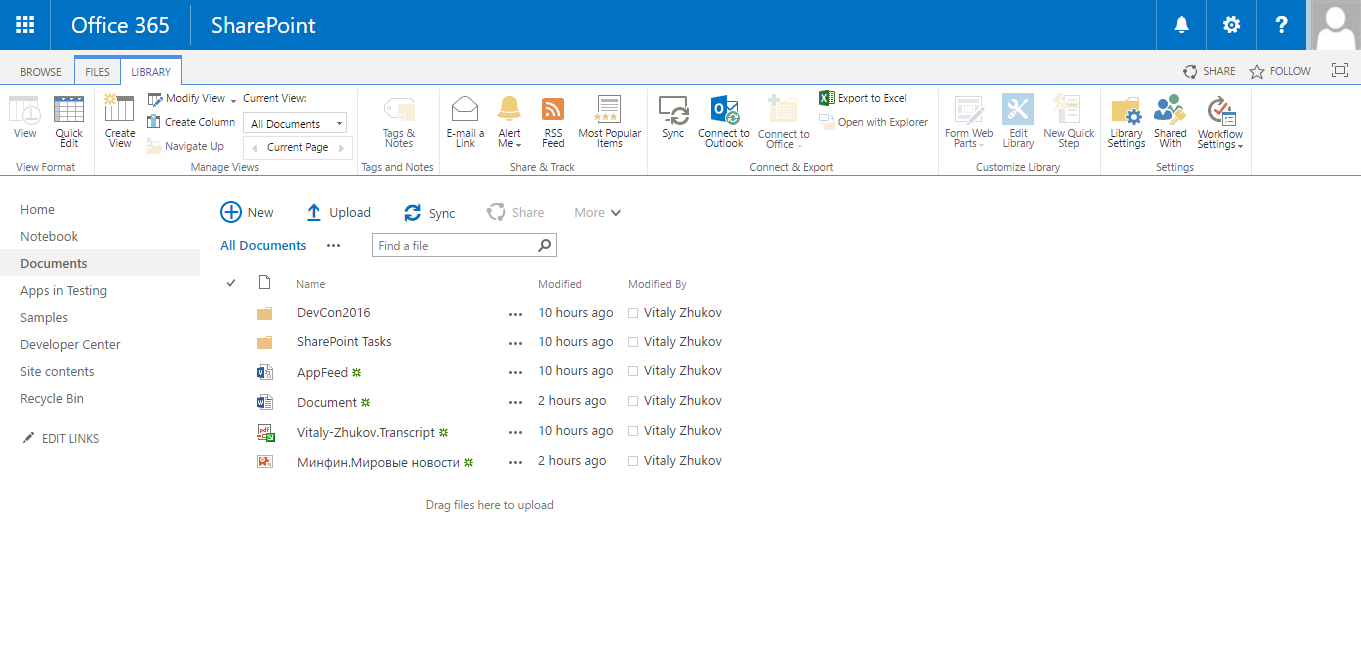
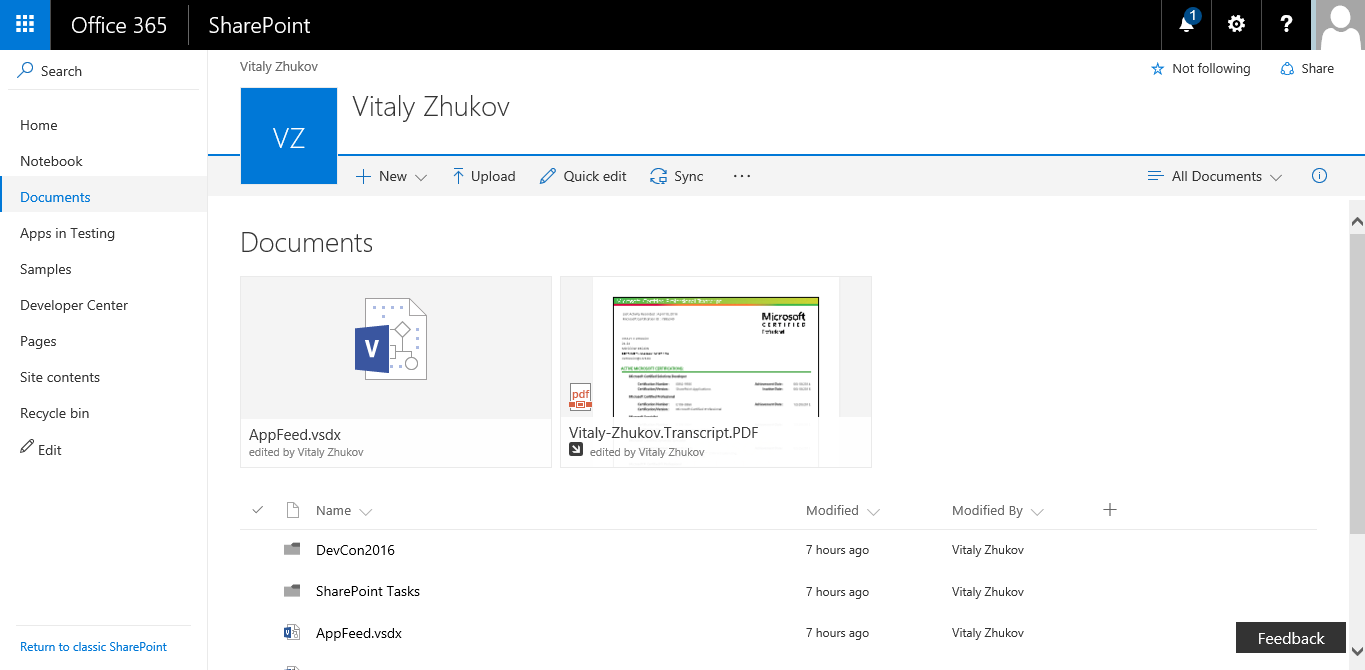
New UI elements
There are several new interface elements and features presented to us:
Details Pane. New panel show details information about document such as properties, versioning (it's called "Recent Activity"), sharing and ohter information:
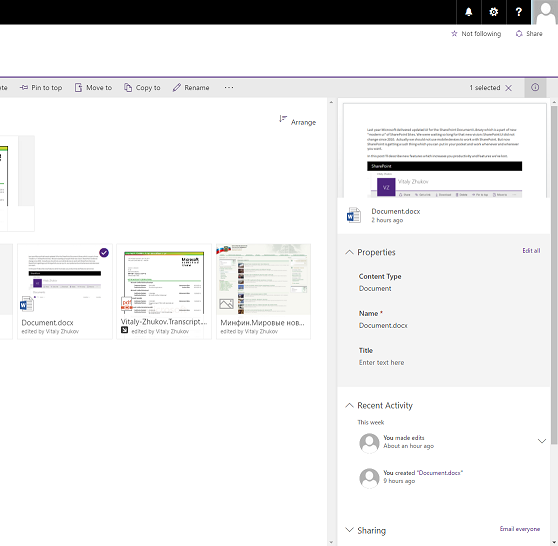
Versioning became more friendly and presented as recent activities. Document management has never been so easy and so productive. We can edit document properties without navigating to edit form. Rename any file or folder in a moment:
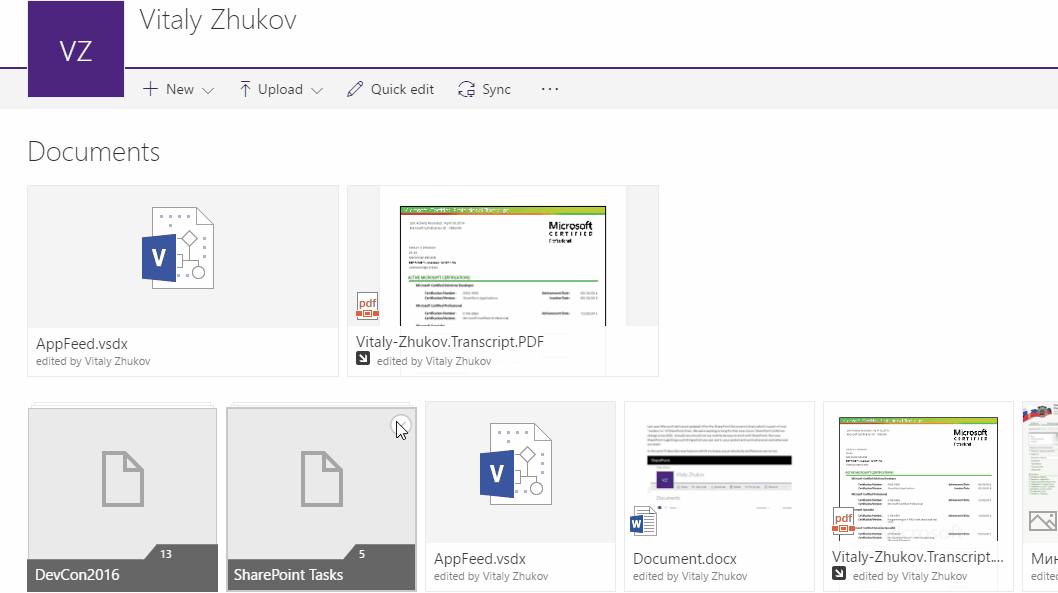
Move files by dragging them also available in the modern UI. Everybody will like it:
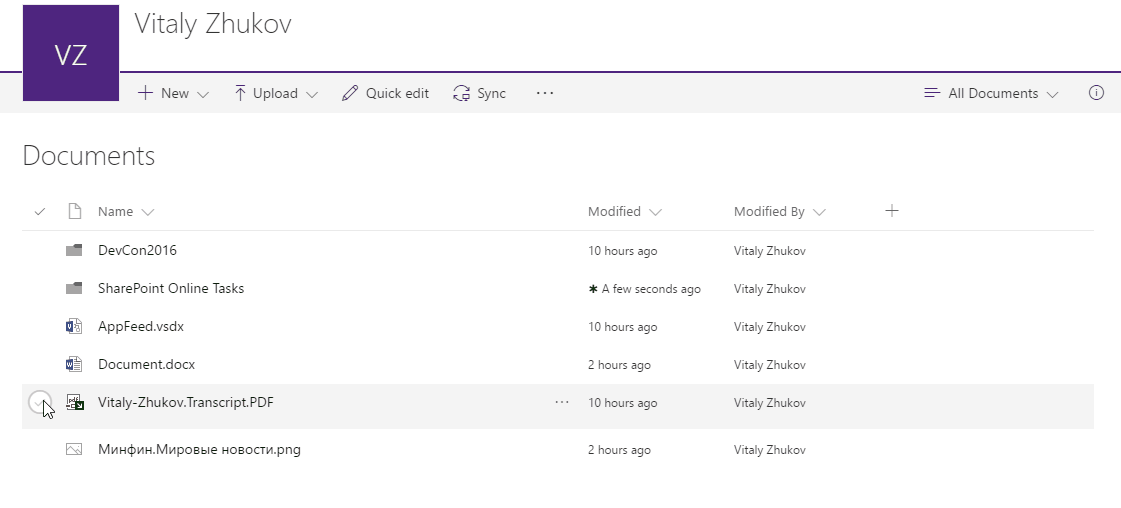
Need to move files or entire folders to the parent folder? That's not a problem now, just drag them to according to breadcrumb element. In classic experience, we had to use content and structure page in site settings (we used it since Microsoft Office SharePoint Server (SharePoint 2007). In SharePoint 2013/2016 by default, in breadcrumb only current and parent levels are shown. In SharePoint future there is no nested folder hell:
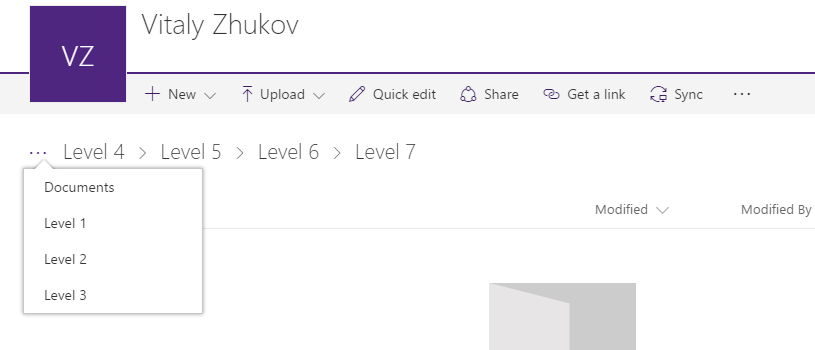
In-place modification of view will save you a lot of time:
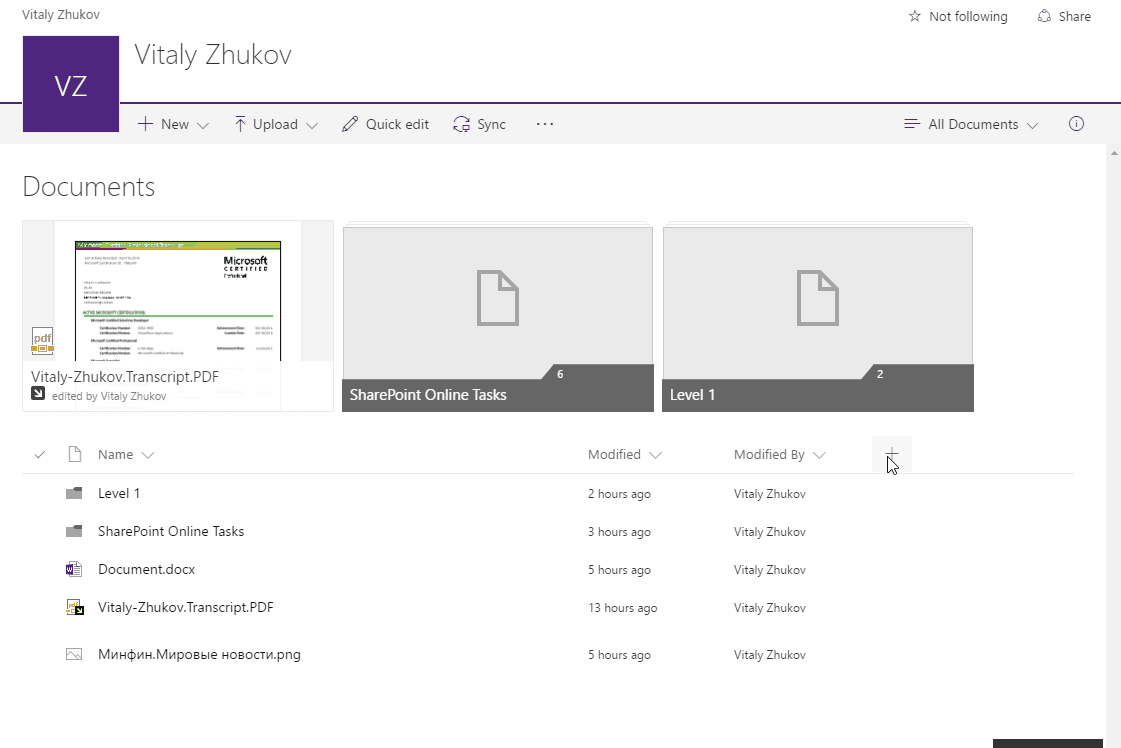
Spotlight allows us to pin up to three documents or folders above view. Spotlight is defined by folder. You can't pin a document to another folder' spotlight and use a single spotlight for all folders. But the spotlight doesn't depend on view.
Single search box. Two search input fields which we have in the classic interface (search within document library and search in the site have been merged into a single one:

Search only within the current document library.
Contextual menu. You can bring contextual menu by right click. Different menus are available for documents, folders and view:
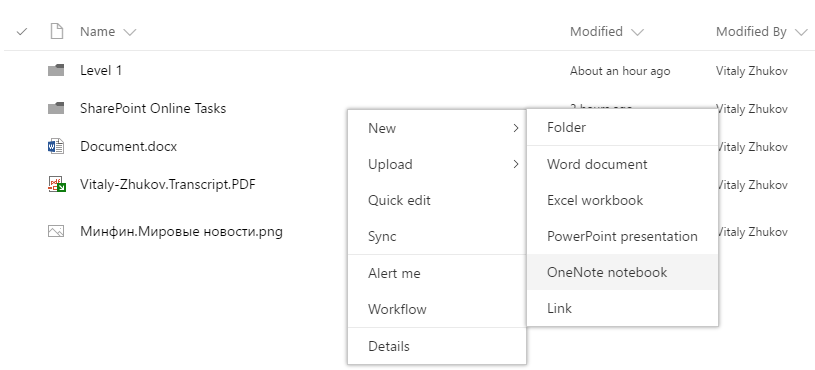
That feature is able only in SharePoint new experience.
Pros
Let's count positive and negative sides of the new modern user interface.
1. Modern responsive design
SharePoint interface is redefined for touch experience and handheld devices. The ribbon has been replaced with a new interactive command bar. The classic interface is useless on mobile devices. New UI elements became larger and touchable.
2. Easy to use file movement
In the new experience, you're not to find any third-party application to implement a valuable document management system. No more workaround for content management.
3. Upload entire folder
In the previous version of SharePoint UI, you could upload only files. Uploading folder which contains subfolder and files results in recreating the structure of folders in the document library and then uploading files into a separate folder. Now you reach the same results in seconds.
4. In-place modification of view
Real WYSISYG view editor. You can add, remove, hide columns, filter, sort. Whatever you want on a single page without navigation to the list settings page.
5. In-place search
Cons
1. Uneditable UI
The new experience view is not a web part page. Therefore you can't add web part on a document library view or show data from multiple libraries or lists on the same page. If you add any web part new experience will be unavailable regardless the list settings.
2. Navigation
In global navigation, there are items from Top link bar settings. Even if you use structure or managed navigation. This unexpected behavior spoils an impression.
3. Uncustomizable
In the new experience, we can't use many features and customizations. JSLink is not used by modern UI and it breaks down many custom features such as conditional formatting, custom controls, and others.
Everybody can add a new type of item - Link. And you can't prohibit this feature.
Custom actions are not applicable to new experiences. We have only uncustomizable command bar.
Results
As a result, we have a new redesigned modern user interface. The new experience in a document library is just a part of the new SharePoint Sites. We have already new Delve story pages (new personal experience) which replaced personal Blogs, new Page experience, and new SharePoint Framework.
SharePoint will never be the same.
See also
SharePoint Online introduces the Touch Design mobile experience
Allow Javascript customization and CSS branding/theming in the new Document Library Experience