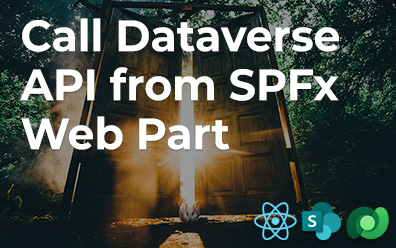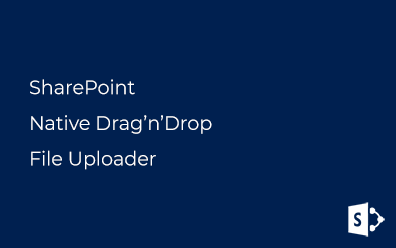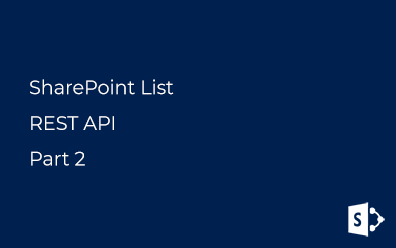SharePoint Framework. Create Angular WebPart
SharePoint Framework allows to create powerful extensions and web part for SharePoint Online (Office 365) and SharePoint on-premise. By default yeoman generator for SharePoint Framework supports only React and Knockout frameworks.
If you already have Angular skills you can use this guide to start applying your knowledge.
Seven steps to create a simple Angular client web part using SharePoint Framework.
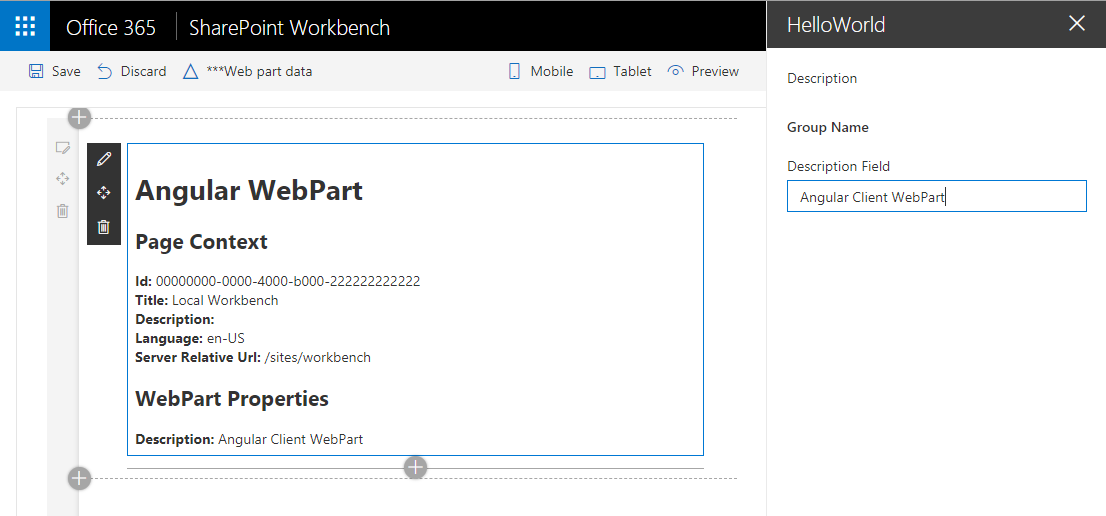
In my previous post, you can find out the sample client web part based on AngularJS (in Russian).
Step #1. yoman
First of all start yeoman generator:
yo @microsoft/sharepoint
And choose options like on the screen:
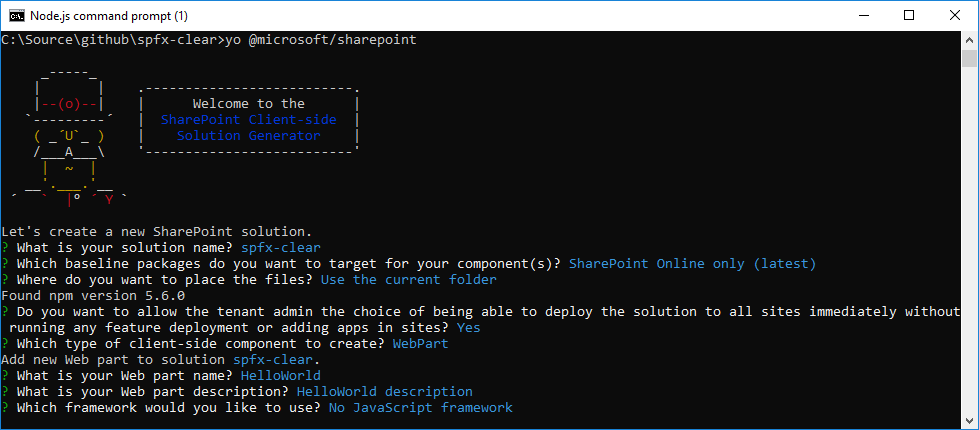
Step #2. package.json
Open package.json and add the following lines (highlighted in blue):
{
"name": "spfx-demo-angular",
"version": "0.0.1",
"private": true,
"engines": {
"node": ">=0.10.0"
},
"scripts": {
"build": "gulp bundle",
"clean": "gulp clean",
"test": "gulp test"
},
"dependencies": {
"@angular/common": "~4.0.0",
"@angular/compiler": "~4.0.0",
"@angular/core": "~4.0.0",
"@angular/platform-browser": "~4.0.0",
"@angular/platform-browser-dynamic": "~4.0.0",**
"@microsoft/sp-core-library": "1.5.0",
"@microsoft/sp-lodash-subset": "1.5.0",
"@microsoft/sp-office-ui-fabric-core": "1.5.0",
"@microsoft/sp-webpart-base": "1.5.0",
"@types/es6-promise": "0.0.33",
"@types/webpack-env": "1.13.1",
"lodash": "^4.17.10",
"reflect-metadata": "0.1.10",
"rxjs": "~5.0.1",
"systemjs": "0.19.40",
"typescript-string-operations": "~1.1.0",
"typings": "^2.1.1",
"zone.js": "~0.8.4"**
},
"devDependencies": {
"@microsoft/sp-build-web": "1.5.0",
"@microsoft/sp-module-interfaces": "1.5.0",
"@microsoft/sp-webpart-workbench": "1.5.0",
"gulp": "~3.9.1",
"@types/chai": "3.4.34",
"@types/mocha": "2.2.38",
"ajv": "~5.2.2"
}
}
Step #3. tsconfig.json
Modify file tsconfig.json:
{
"compilerOptions": {
"target": "es5",
"forceConsistentCasingInFileNames": true,
"module": "commonjs",
"jsx": "react",
"declaration": true,
"sourceMap": true,
"experimentalDecorators": true,
"skipLibCheck": true,
"typeRoots": [
"./node_modules/@types",
"./node_modules/@microsoft"
],
"types": [
"webpack-env"
],
"lib": [
"dom",
"dom.iterable",
"es2015",
"scripthost"
],
},
"compileOnSave": true**
}
Step #4. npm install
Save modified files and run the following command to install necessary packages (which were added in step #2):
npm install
The client web part now is ready for Angular.
Sample Angular app contains modules, components, and HTML templates. All we need is just build the module into the SPFX web part.
There are thee files for the app in the solution:
- app.module.ts - modules which contains single component
- src/webparts/helloWorld/app/app.component.ts - component
- src/webparts/helloWorld/app/template.component.html - template used by the component
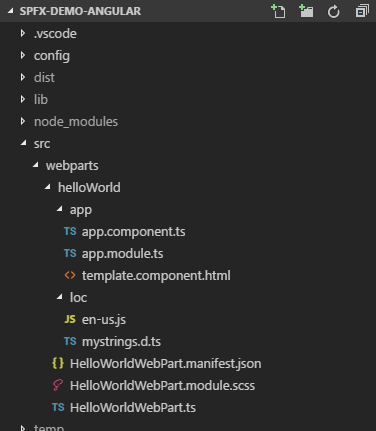
Step #5. Angular Module
Module registers single component to render the data:
import { NgModule } from '@angular/core';
import { BrowserModule } from '@angular/platform-browser';
import { AppComponent } from './app.component';**
@NgModule({
imports: [BrowserModule],
declarations: [AppComponent**],
providers: [],
bootstrap: [AppComponent**]
})
export class AppModule { }
Step #6. Angular Component
Component has two parts: TypeScript code and HTML template. Code:
import { Component, Input, OnInit } from '@angular/core';
import { WebPartContext } from '@microsoft/sp-webpart-base';
// WebPart Properties
import { IHelloWorldWebPartProps } from '../HelloWorldWebPart';
@Component({
selector: "spfx-app", // Selector
template: require("./template.component.html") as string // Template
})
export class AppComponent implements OnInit {
// Properties
public ctx: WebPartContext;
public properties: IHelloWorldWebPartProps;
constructor() {
}
public ngOnInit() {
// Get context from window variable
this.ctx = window["MyAngularWebPartContext"];
// Get webpart properties
this.properties = window["MyAngularWebPartProperties"];
}
}
Selector spfx-app is used for app binding to HTML node. ctx property used for getting the context of the web part and properties one for web part properties.
Step #7. Client WebPart
To integrate described angular app to the client web part, modify HelloWorldWebPart.ts file:
import "reflect-metadata";
require('zone.js');
import { platformBrowserDynamic } from '@angular/platform-browser-dynamic';
import { AppModule } from './app/app.module';
import { Version } from '@microsoft/sp-core-library';
import { BaseClientSideWebPart, IPropertyPaneConfiguration, PropertyPaneTextField } from '@microsoft/sp-webpart-base';
import * as strings from 'HelloWorldWebPartStrings';
export interface IHelloWorldWebPartProps {
}
export default class HelloWorldWebPart extends BaseClientSideWebPart<IHelloWorldWebPartProps> {
public render(): void {
// Save context and properties to window variable
window["MyAngularWebPartContext"] = this.context;
window["MyAngularWebPartProperties"] = this.properties;
// Angular app element
// spfx-app is the selector for Angular component
this.domElement.innerHTML = '<spfx-app>Loading...</spfx-app>';
// bootstrapModule
platformBrowserDynamic().bootstrapModule(AppModule);
}
protected get dataVersion(): Version {
return Version.parse('1.0');
}
protected getPropertyPaneConfiguration(): IPropertyPaneConfiguration {
return {
pages: [
{
header: {
description: strings.PropertyPaneDescription
},
groups: [
{
groupName: strings.BasicGroupName,
groupFields: [
PropertyPaneTextField('description', {
label: strings.DescriptionFieldLabel
})
]
}
]
}
]
};
}
}
Pay your attention to render method: current context and web part properties stored in window variables (angular component read this data).
At the end of this method, we bootstrap angular app.
Done!
That's it! Run the following command to start a workbench and see the result:
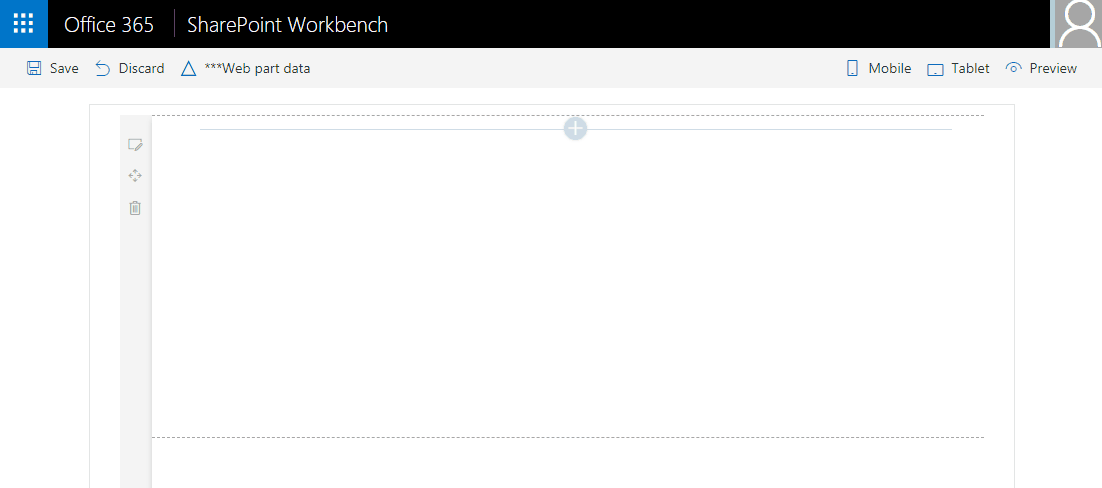
Code
The project is published here: https://github.com/vzhukov/spfx-demo-angular