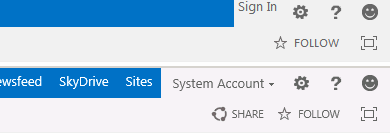SharePoint 2013. Enable anonymous access
Step by step instruction on how to enable anonymous access for web applications based on SharePoint 2013.
Central Administration
First of all, it's necessary to enable anonymous access for SharePoint 2013 web application. In central administration go to web applications list (Application Management - Manage web applications) and select the application you need to enable anonymous access and click Authentication Providers button on the ribbon:
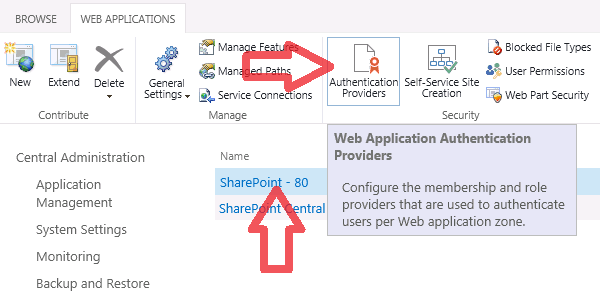
On the popup window select zone to set providers for it. In my case there is only one zone - Default:
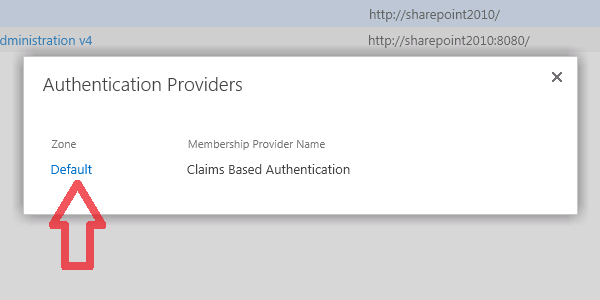
Enable anonymous access for selected zone:
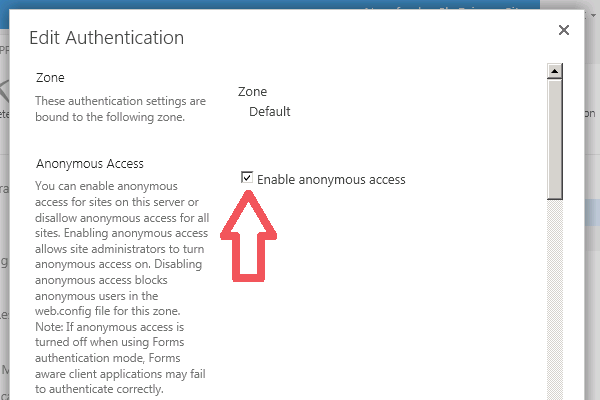
Anonymous access is enabled on web application level. In additional you can set policy for anonymous users. The policy may be these: none, deny write and deny all. For set the policy click Anonymous policy button on the ribbon:
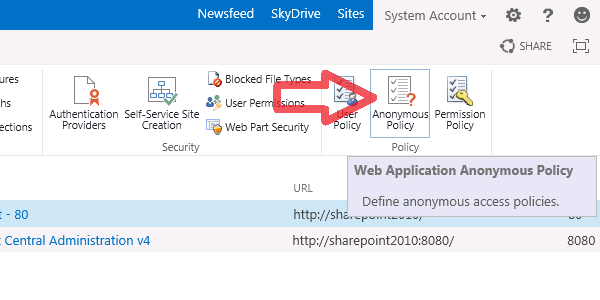
Site settings
Anonymous access is enabled for SharePoint 2013 web application. Now we can set permissions for anonymous users on sites. For this on Site Permissions page (Settings - Site settings - Site Permissions) click Anonymous Access button:
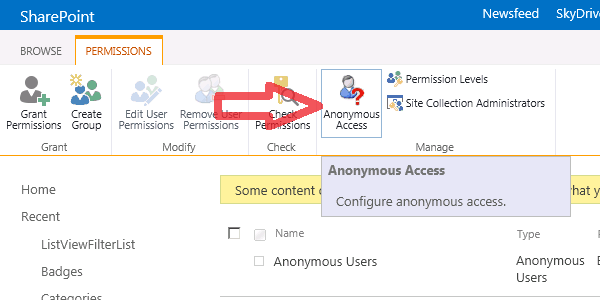
And select acess rights:
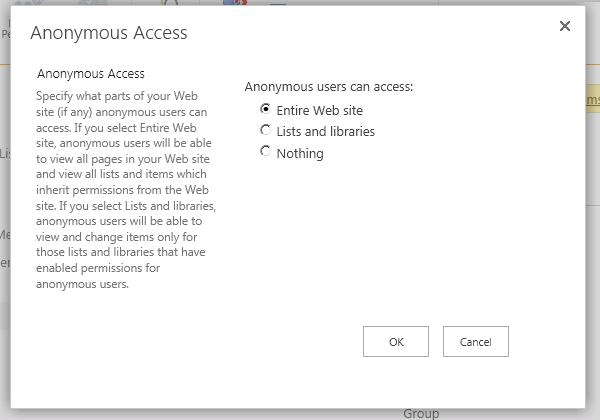
View lists and items
In spite of anonymous access is enabled anonymous users can't view lists/document libraries and items. To resolve this it's necessary to add ViewFormPages right for site using AnonymousPermMask64 property of it:
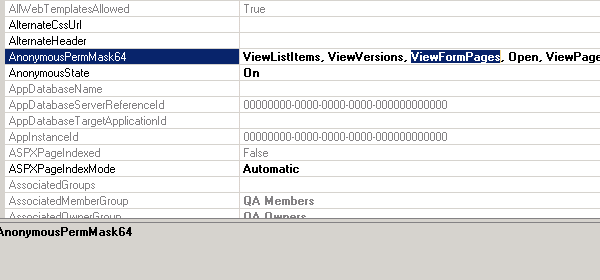
Now anonymous acces is enabled for the site and anonymous users can view lists and items: