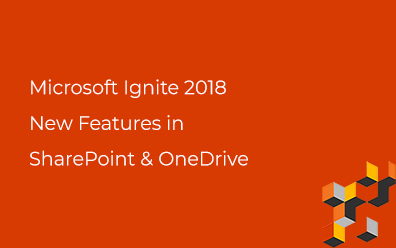Office 365. Assigned Licenses Report
Report
Our report is prepared by console application in Excel format (.xlsx). The report contains the following information about users:
- DisplayName
- Department
- AccountEnabled
- UserType
So you can run this app and find out disabled users who have licenses and decrease cost of owning your Office 365 tenant by removing such assignments.
Nuget Packages
The application uses Microsoft Graph for data retrieving. So we need to add Microsoft.Graph package to the project. Run the following command in Package Manager Console:
PM> Install-Package Microsoft.Graph
Also we need Microsoft.IdentityModel.Clients.ActiveDirectory package for authentication in Microsoft Graph:
PM> Install-Package Microsoft.IdentityModel.Clients.ActiveDirectory
And the last package we need is ClosedXML for generation Excel file.
PM> Install-Package ClosedXML
Register application
To be able to interact with Microsoft Graph we have to register the application. You can use this guide to achieve this goal: Register your app with the Azure AD v2.0 endpoint.
There are three parameters we have to know about the app:
- ClientId. You can find out it on you app property page (APPLICATION ID):
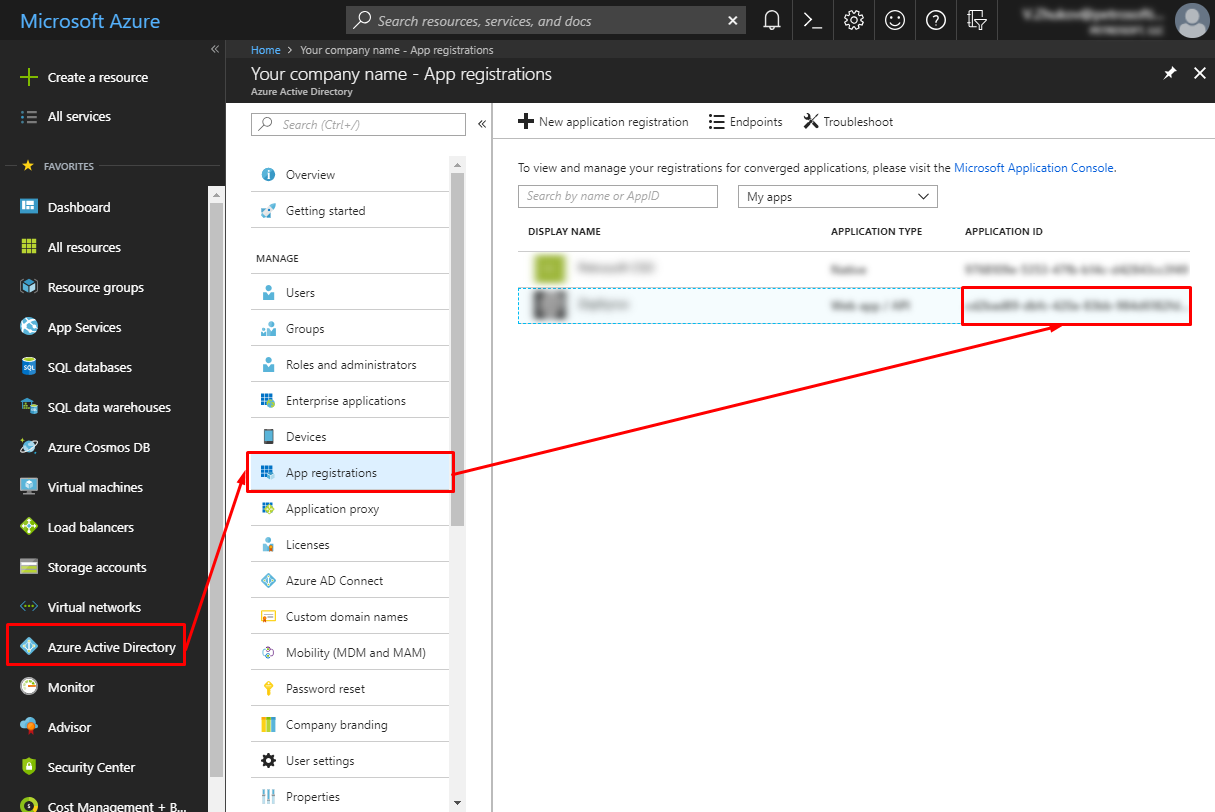
- ClientSecret. Go to settings page of your app and create new secret key:
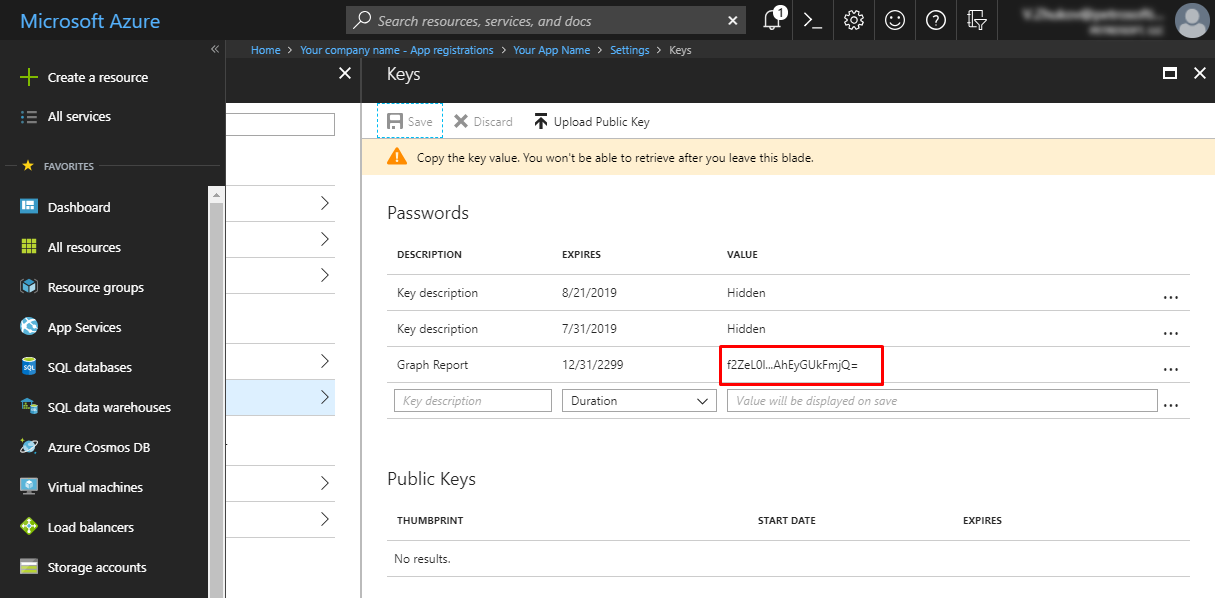
- Tenant Name - string like .microsoftonline.com.
Configuration (app.config)
Open app.config file and add app parameters above into appSettings section:
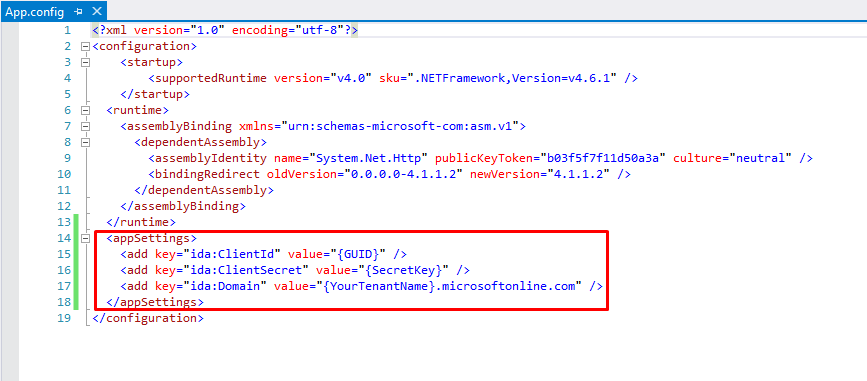
App created, app parameters stored into the config file. So we can start to create a report application.
Microsoft Graph Provider
Create GraphProvider.cs file with the following content:
using System.Configuration;
using System.Net.Http;
using System.Threading.Tasks;
using Microsoft.Graph;
using Microsoft.IdentityModel.Clients.ActiveDirectory;
namespace Zhukov.Demo.GraphLicensesReport
{
public class GraphProvider : IAuthenticationProvider
{
public async Task AuthenticateRequestAsync(HttpRequestMessage request)
{
var token = await GetToken();
request.Headers.Add("Authorization", "Bearer " + token);
}
public static async Task<string> GetToken(string resource = @"https://graph.microsoft.com/")
{
var clientId = ConfigurationManager.AppSettings["ida:ClientId"];
var clientKey = ConfigurationManager.AppSettings["ida:ClientSecret"];
var azureDomain = ConfigurationManager.AppSettings["ida:Domain"];
var authory = $@"https://login.microsoftonline.com/{azureDomain}";
var creds = new ClientCredential(clientId, clientKey);
var authContext = new AuthenticationContext(authory);
var authResult = await authContext.AcquireTokenAsync(resource, creds);
return authResult.AccessToken;
}
}
}
That's Microsoft Graph Provider which will be used for performing requests.
Application Code
The application will do the following:
- Get all users page by page until they all are retrieved;
- Create a table where rows are users and columns are licenses;
Getting users code:
// Microsoft Graph Provider
var provider = new GraphProvider();
// Microsoft Graph Client
var client = new GraphServiceClient(provider);
// List of users
var users = new List<User>();
// Paged Request
IGraphServiceUsersCollectionPage items = null;
// Fill up the list while next page is available
while (items == null || items.NextPageRequest != null)
{
// Request to Microsoft Graph
var itemsRequest = items?.NextPageRequest ?? client
.Users
.Request()
.OrderBy("displayName")
.Select("displayName, mail, department, assignedLicenses, accountEnabled, userType")
.Top(100);
// Get Users
items = itemsRequest
.GetAsync()
.GetAwaiter()
.GetResult();
// Add users to the list
users.AddRange(items);
}
AssignedLicenses property contains information about the product. But there is no friendly data, but only SKU (Stock Keeping Unit).
SKU
The following table contains information about Office SKU:
| SKU | Name |
|---|---|
| 2B9C8E7C-319C-43A2-A2A0-48C5C6161DE7 | Azure Active Directory Basic |
| C7D15985-E746-4F01-B113-20B575898250 | Dynamics 365 for Field Service Enterprise Edition |
| 6A4A1628-9B9A-424D-BED5-4118F0EDE3FD | Dynamics 365 for Financials for IWs |
| 28B81EF4-B535-4E5C-AE14-BD40148C89C5 | Dynamics 365 for Project Service Automation Enterprise Edition |
| 8E7A3D30-D97D-43AB-837C-D7701CEF83DC | Dynamics 365 for Sales Enterprise Edition |
| E561871F-74FA-4F02-ABEE-5B0EF54DD36D | Dynamics 365 for Talent: Attract |
| 1E1A282C-9C54-43A2-9310-98EF728FAACE | Dynamics 365 for Team Members Enterprise Edition |
| EA126FC5-A19E-42E2-A731-DA9D437BFFCF | Dynamics 365 Plan 1 Enterprise Edition |
| B05E124F-C7CC-45A0-A6AA-8CF78C946968 | Enterprise Mobility + Security E5 |
| EFCCB6F7-5641-4E0E-BD10-B4976E1BF68E | Enterprise Mobility Suite |
| 9AAF7827-D63C-4B61-89C3-182F06F82E5C | Exchange Online (Plan 1) |
| 0F9B09CB-62D1-4FF4-9129-43F4996F83F4 | Flow for Office 365 in E1 |
| 76846AD7-7776-4C40-A281-A386362DD1B9 | Flow for Office 365 in E3 |
| 061F9ACE-7D42-4136-88AC-31DC755F143F | Intune |
| FCECD1F9-A91E-488D-A918-A96CDB6CE2B0 | Microsoft Dynamics AX7 User Trial |
| F30DB892-07E9-47E9-837C-80727F46FD3D | Microsoft Flow Free |
| 87BBBC60-4754-4998-8C88-227DCA264858 | Microsoft PowerApps and Logic flows |
| DCB1A3AE-B33F-4487-846A-A640262FADF4 | Microsoft PowerApps Plan 2 Trial |
| 1F2F344A-700D-42C9-9427-5CEA1D5D7BA6 | Microsoft Stream Trial |
| 57FF2DA0-773E-42DF-B2AF-FFB7A2317929 | Microsoft Teams |
| 3B555118-DA6A-4418-894F-7DF1E2096870 | Office 365 Business Essentials |
| F245ECC8-75AF-4F8E-B61F-27D8114DE5F3 | Office 365 Business Premium |
| 18181A46-0D4E-45CD-891E-60AABD171B4E | Office 365 Enterprise E1 |
| 6FD2C87F-B296-42F0-B197-1E91E994B900 | Office 365 Enterprise E3 |
| C7DF2760-2C81-4EF7-B578-5B5392B571DF | Office 365 Enterprise E5 |
| 26D45BD9-ADF1-46CD-A9E1-51E9A5524128 | Office 365 Enterprise E5 without Audio Conferencing |
| E95BEC33-7C88-4A70-8E19-B10BD9D0C014 | Office Online |
| 92F7A6F3-B89B-4BBD-8C30-809E6DA5AD1C | Power App for Office 365 in E1 |
| A403EBCC-FAE0-4CA2-8C8C-7A907FD6C235 | Power BI (Free) |
| F8A1DB68-BE16-40ED-86D5-CB42CE701560 | Power BI Pro |
| C68F8D98-5534-41C8-BF36-22FA496FA792 | PowerApps for Office 365 in E3 |
| 53818B1B-4A27-454B-8896-0DBA576410E6 | Project Online Professional |
| A10D5E58-74DA-4312-95C8-76BE4E5B75A0 | Project Pro for Office 365 |
| 8C4CE438-32A7-4AC5-91A6-E22AE08D9C8B | Rights Management Adhoc |
| 1FC08A02-8B3D-43B9-831E-F76859E04E1A | SharePoint Online (Plan 1) |
| 0FEAEB32-D00E-4D66-BD5A-43B5B83DB82C | Skype Enterprise Online (plan 2) |
| E43B5B99-8DFB-405F-9987-DC307F34BCBD | Skype for Business Cloud PBX |
| 47794CD0-F0E5-45C5-9033-2EB6B5FC84E0 | Skype for Business PSTN Consumption |
| D3B4FE1F-9992-4930-8ACB-CA6EC609365E | Skype for Business PSTN Domestic and International Calling |
| C5928F49-12BA-48F7-ADA3-0D743A3601D5 | Visio Pro for Office 365 |
Excel Report
The last part of the application - report generation:
// New Excel Workbook
using (var workbook = new XLWorkbook())
{
// Add new sheet
using (var worksheet = workbook.Worksheets.Add("Assigned licenses"))
{
// row number
var r = 1;
// Header -->
worksheet.Cell(r, 1).Value = "User";
worksheet.Cell(r, 2).Value = "User Type";
worksheet.Cell(r, 3).Value = "Email";
worksheet.Cell(r, 4).Value = "Department";
worksheet.Cell(r, 5).Value = "Blocked";
// column number
var c = 6;
foreach (var sku in SKUs)
{
worksheet.Cell(r, c).Value = sku.Value;
c = c + 1;
}
// <-- Header
// go to the next row
r = r + 1;
foreach (var user in users)
{
// User Information
worksheet.Cell(r, 1).Value = user.DisplayName;
worksheet.Cell(r, 2).Value = user.UserType;
worksheet.Cell(r, 3).Value = user.Mail;
worksheet.Cell(r, 4).Value = user.Department;
worksheet.Cell(r, 5).Value = user.AccountEnabled == false ? "Blocked" : string.Empty;
// go to 6th column (1-5 columns for user information)
c = 6;
foreach (var sku in SKUs)
{
// is current SKU is assigned to current user
var assignedFlag = user
.AssignedLicenses
.Any(x => x.SkuId == sku.Key);
worksheet.Cell(r, c).Value = assignedFlag ? 1 : 0;
// go to the next column
c = c + 1;
}
// go to the next row
r = r + 1;
}
// create table -->
var table = worksheet.Range(1, 1, r - 1, 5 + SKUs.Count).CreateTable();
table.Theme = XLTableTheme.TableStyleMedium2;
// <-- create table
// adjust column width to content
worksheet.Columns().AdjustToContents(5, 40);
// freeze first 2 columns
worksheet.SheetView.FreezeColumns(2);
}
// save the report
workbook.SaveAs("AssignedLicesesReport.xlsx");
}
That's it!
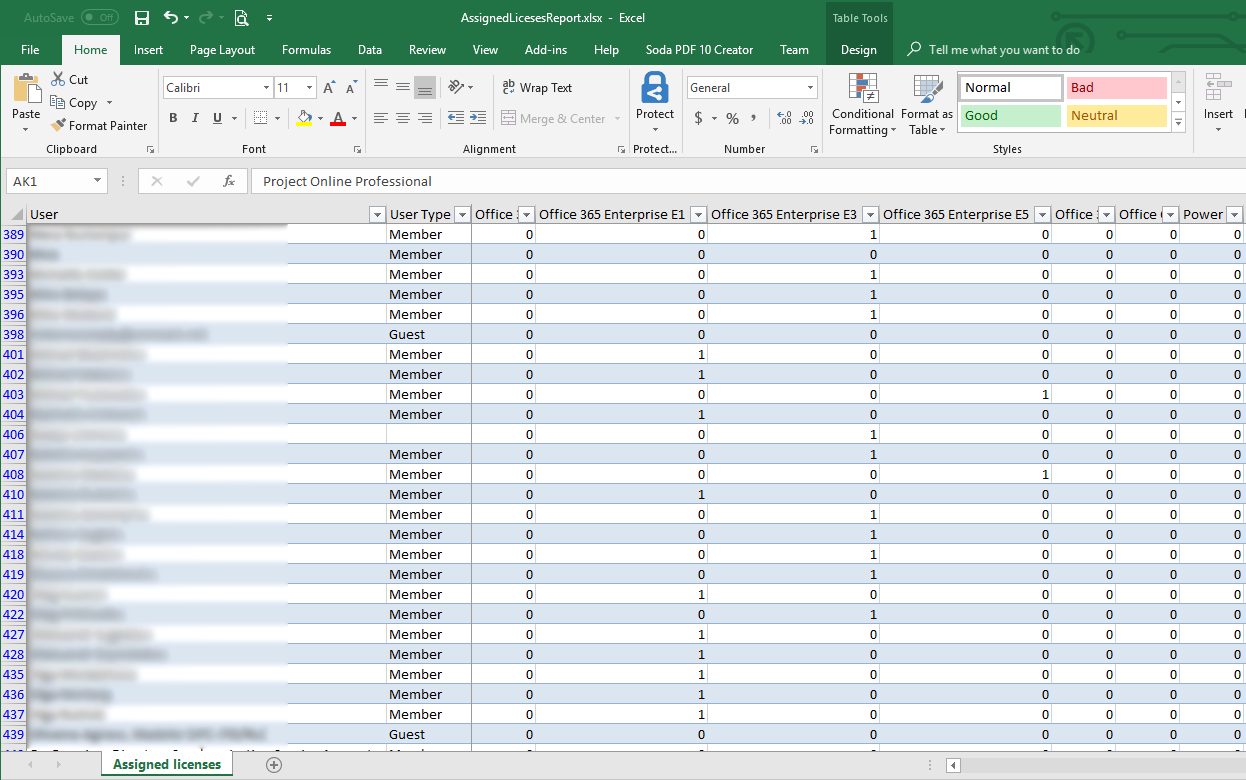
Source Code
Source code is available here: https://code.msdn.microsoft.com/Office-365-Assigned-8c2eb22e.